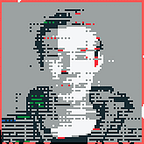How to leave a Slack workspace (web client)
If you try to permanently exit a Slack workspace, the UI can feel like one of the more difficult escape rooms of the Internet. Here is how you quit a workspace for good in the web client as of January 2021.
The key is to get to your Account Settings. You can access them directly here: https://slack.com/account/settings If you can login successfully (good luck!), select your workspace and proceed to step 3.
Alternatively, if you are already signed into your workspace, click through UI:
Step 1
Click your user icon in the top right corner and select “View profile”
Step 2
Click the “…” button and choose “Account settings”
Step 3
In your account settings, scroll down and “Deactivate your account”. Make sure the correct workspace name appears in the description!
Step 4
This will only deactivate your account for this particular workspace, because Slack creates a new account for each workspace.
Step 5
Done!
Hope this helps somebody.